If you have a Nest Thermostat you probably heard about the recent outages and may be living in fear of being left without heat in the dead of winter.
But fear not!
Nest Support has published an instructional page with the very convenient title “What to do if your Nest Thermostat has become slow, unresponsive, or won’t turn on.” Obvious, much?
For more detailed information, see Nest Support page. For a more basic overview, keep on reading:
Nest Thermostats that were updated at the end of 2015 or beginning of 2016 to software version 5.1.3 or later may be having problems, including becoming unresponsive, not correctly charging the battery, or turning off completely. Nest suggests recharging and restarting your thermostat to fix the glitch and get it up and working again.
Signs of this glitch include the following:
- The thermostat not working in the Nest application and disconnected from the Wi-Fi
- The thermostat tells you the battery is low and it needs to shut down
- The thermostat’s animated properties are slower than usual
- The thermostat shows an alert that says, “Please remove the thermostat from its base, then reattach it;”
- The thermostat’s display is black and unresponsive (you may also see a blinking red or green light above the display)
- The thermostat can’t control the corresponding heating and cooling unit(s)
If your Nest Thermostat will turn on but you can’t control it or it’s slow, try manually restarting it beginning with turning the thermostat off and then back on again. If your Nest Thermostat is off and won’t turn on, take the thermostat off the base and charge it using a USB cord plugged into a wall charger or a computer.
PLEASE READ: Do not try to restart your thermostat while it’s still connected to a computer for charging. (They didn’t go into detail why, but if Nest says don’t do it, DO NOT DO IT.)
After approximately 10 minutes of charging, unplug the Nest Thermostat from the USB cable. If the component has turned on while plugged in, power it off and then turn it back on again, manually restarting the system. Once it has restarted completely, plug it back in to reach full charge. After about 60 minutes of charging, unplug the Nest Thermostat and reconnect it to its base.
You should be ready to rock at this point, but if you've had enough and want to change your thermostat, you can view our comparison of common thermostats.
If you have tried both of these processes and the Nest Thermostat is still giving you trouble, you will need to bring in reinforcements. Enter us! If Service Experts installed your Nest Thermostat, please reach out to us at (866) 963-7996 or schedule an appointment online.
And if encounter another error, such as a warning from Nest that your furnace is shutting down, then your thermostat may not be the problem at all. You may need to call Service Experts as one of the U.S.‘s premier furnace experts to fix your unit.
Additionally, do not let this issue concern you about your Nest’s reliability. By owning and properly using Nest, your thermostat is really saving money for you every day. When set it up appropriately, Nest intelligently learns your lifestyle, then alters your heating and cooling use to optimize energy savings daily, which typically results in payback within a year. And, Nest is still one of the only thermostats under $300 on the market that does this. So don’t let one incident get you down. You were smart to invest in a Nest, because a smart thermostat is still one of the best investments in your home that you can make.